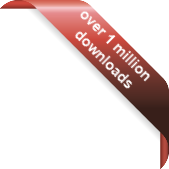Version
Version
Select which version of the calendar you have
- Desktop Calendar 7
- Desktop Calendar 0.5
- FAQ
- Walkthrough
- Tips
- Hotkeys
- Installation
- Desktop Calendar 0.4
 Contact
Contact
Can't find the answer to your question here? Contact us.
Desktop Calendar 0.5 Walkthrough
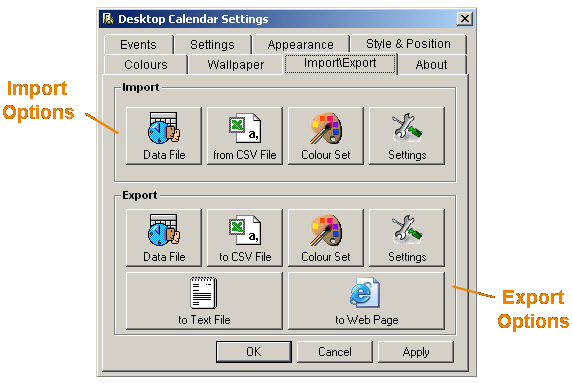
Import Options - Use these to get events or settings into the program...
- Data File - You can use this option to import events from a data file. This is useful if restoring from a backup or transferring events from someone else's Desktop Calendar.
- CSV File - With this option you can import events from a CSV file (e.g. from Microsoft Outlook 2000). You can map the headers and choose how to interpret the date format.
- Colour Set - Load in Colours Sets from backups or other people's Desktop Calendars.
- Settings - Use this to restore a previous configuration of settings. An example would be restoring from a backup.
Export Options - Use these to get events or settings out of the program...
- Data File - Use this option to make a backup of your events. It's a good idea to do this on a regular basis...just incase.
- CSV File - If you ever want to switch from Desktop Calendar and use another program (e.g. Microsoft Outlook 2000) you can transfer your events out using this.
- Colour Set - Backup your colour sets or share them with a fellow Desktop Calendar user!
- Settings - Backup your favorite Desktop Calendar configuration.
- Text File - Export all of your events to a text file in a variety of formats. You can then either print them out or e-mail them to a friend or college.
- Web Page - Create a HTML file from your events ready to upload to the Web for all to see.
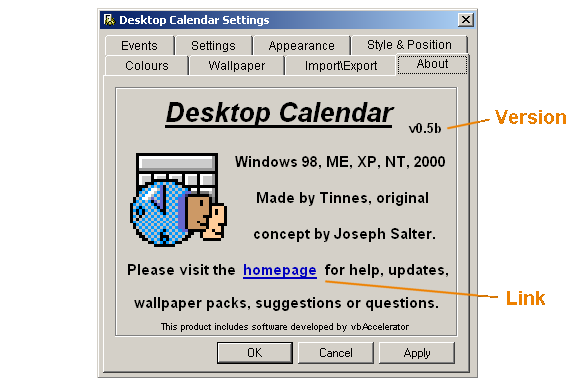
Version - This lets you know which version of the program you're running.
Link - Clicking on this should take you to the Desktop Calendar homepage.