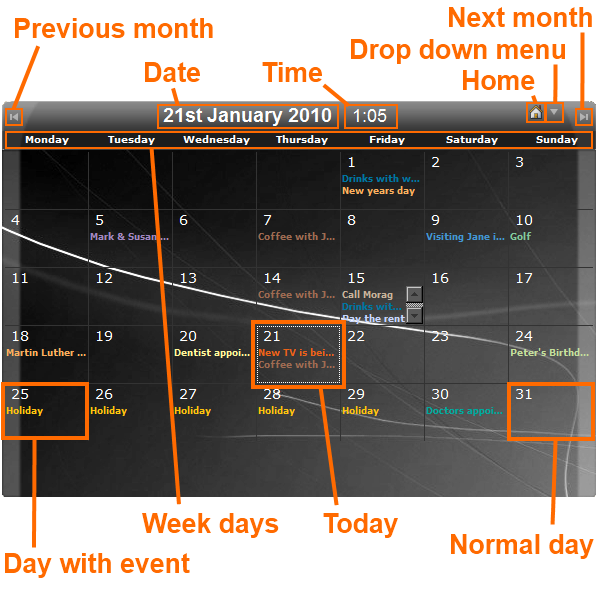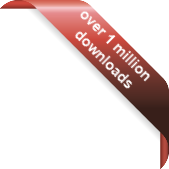Version
Version
Select which version of the calendar you have
- Desktop Calendar 7
- FAQ
- Walkthrough
- Hotkeys
- Installation
- Desktop Calendar 0.5
- Desktop Calendar 0.4
 Contact
Contact
Can't find the answer to your question here? Contact us.
Desktop Calendar 7 Walkthrough
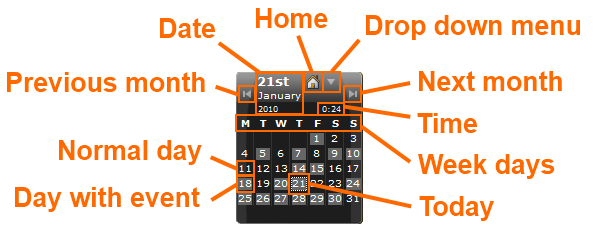
Day with event - In the small calendar view, when a day has events on it it is represented by a different blackground colour. The colour varies depending on which colour scheme is selected for the calendar, but in this example it's grey.
Normal day - This a regular day with no events on it.
Previous month - Clicking on this will take the calendar back a month.
Date - This is where the current date is displayed. If you go forward or back in the calendar, this will change to display the month and year you are currently viewing.
Home - This is the home button. Clicking this at any time will bring you back to the current month and year.
Drop down menu - Clicking on this will open the drop down menu. From here you can access features such as searching and importing\exporting.
Next month - Clicking on this will take the calendar forward a month.
Time - The current time is displayed here.
Week days - These headers represent the days of the week e.g. M - Monday, T - Tuesday, W - Wednesday etc. You can change the start day of the week in the settings.
Today - The current day in the month is marked with a dotted border.