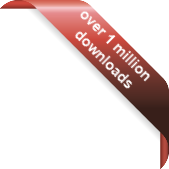Version
Version
Select which version of the calendar you have
- Desktop Calendar 7
- Desktop Calendar 0.5
- Desktop Calendar 0.4
 Contact
Contact
Can't find the answer to your question here? Contact us.
Desktop Calendar 0.4 Walkthrough
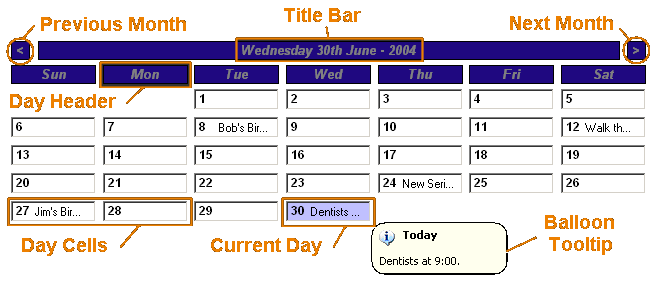
Previous Month - This will take the calendar back a month. You can right click on it to bring up a drop down list of all the months in the year.
Next Month - This moves the calendar on a month. Again you can right click on this to get a drop down list.
Title Bar - If you hold down your left mouse button over this you can manually drag the calendar around the screen. Also if you double click it the calendar will go into Compact Mode. You can customize the date format and colour of this in the settings. Right click, and you'll be presented with the option to skip to future and past years.
Day Header - This shows you which day corresponds to which date. You can right click on any of these and select it to be the start day of the week.
Day Cell - This is a normal day cell. You can double click on it to open the edit box and enter\delete an event or you can right click on it to bring up some options...
- Clear - Clears any events from the day.
- Edit - Opens up the edit box.
- Settings - Opens up the settings window.
- Exit - Closes the calendar.
Current Day - This is almost identical to a normal Day Cell, you can right click on it etc. The only difference is it's marked with a different colour so you know that it's the current day.
Balloon Tooltip - This allows you to read a full entry without having to open the edit box. To make the balloon tooltips appear, you have to hold down your left mouse button down over a day cell for approximately a second. You can also choose standard tooltips if you prefer, this can be achieved in the Settings window.
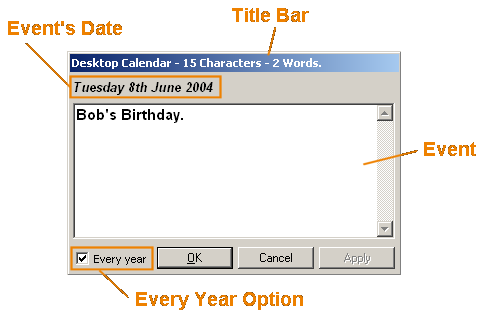
Title Bar - This displays the number of words and characters in the event.
Event's Date - This shows the date you are entering the event for.
Event - Enter your events in this space. Don't worry, this is not the size the text will be when displayed on the calendar.
Ok - Adds the event and then closes the edit box.
Cancel - Aborts the process of writing the event.
Apply - Performs the same action as 'Ok'.
Every Year - This option can be used for birthdays and other events that are annual. It will repeat that event every year on that exact date. eg. 8th of January 2004, 2005, 2006 etc.