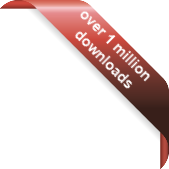Version
Version
Select which version of the calendar you have
- Desktop Calendar 7
- Desktop Calendar 0.5
- Desktop Calendar 0.4
 Contact
Contact
Can't find the answer to your question here? Contact us.
Desktop Calendar 0.4 Walkthrough
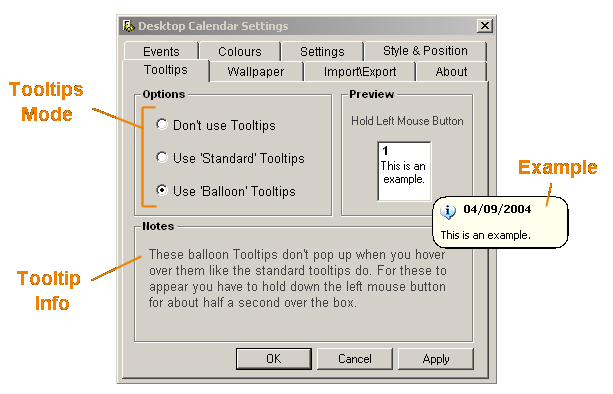
Tooltips Mode - There are three options to choose from...
- Don't use Tooltips
- Use Standard Tooltips - Trigger: Hover over day cell. One line high.
- Use Balloon Tooltips - Trigger: Hold left mouse button down. Multi-lined.
Tooltips Info - Information about the different Tooltips is given here.
Example - This is an example of what a balloon Tooltip looks like.
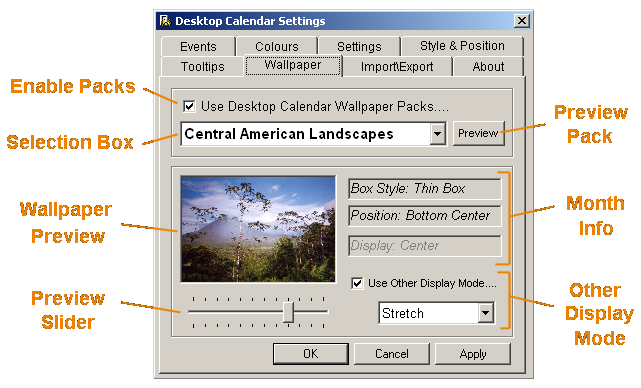
Enable Packs - You can use this option to enable or disable the use of Wallpaper Packs.
Selection Box - Here you can select which Wallpaper Pack to use from the ones installed on your system.
Preview Pack - When pressed, this will cycle through every picture in the selected pack and display it as your computers wallpaper. This should only take a minute or so and gives you an idea of what the pack is like. If you have 'Use Pack Positioning' and 'Use Pack Style' selected the calendar will change accordingly.
Note: You will not be able to use the calendar again untill the cycle is complete.
Month Info - This is where the pack information for each month is displayed...
- Box Style - This will either be Thin Box or Square Box
- Position - Shows the where on the screen the calendar will be situated.
- Display - How the wallpaper will be displayed that month e.g.. Center, Stretch or Tile.
Other Display Mode - When you don't what to use the display mode of the Wallpaper Pack you can override it here. Simply tick the box and selected your preferred mode from the list.
Wallpaper Preview - This shows what the wallpaper will look like on your desktop. You can view the different months using the Preview Slider (see below).
Preview Slider - Use this to preview the wallpapers for every month in the pack.