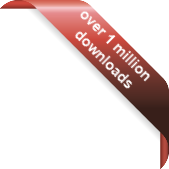Version
Version
Select which version of the calendar you have
- Desktop Calendar 7
- Desktop Calendar 0.5
- Desktop Calendar 0.4
 Contact
Contact
Can't find the answer to your question here? Contact us.
Desktop Calendar 0.4 Walkthrough
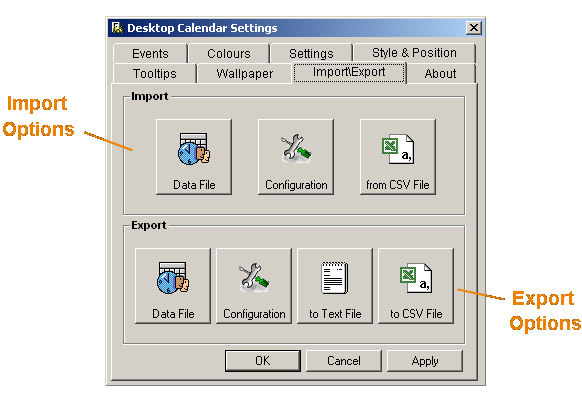
Import Options - Use these to get events or settings into the program...
- Data File - You can use this option to import a new data file. This is useful if restoring from a backup. Note: If you try and import a new data file, any events currently stored will be lost.
- Configuration - Use this to restore a previous configuration of settings. An example would be restoring from a backup or perhaps having a different configuration file for different colour schemes. Note: If you import a configuration file you will lose your current settings.
- CSV File - With this option you can import events from a CSV (e.g. from Microsoft Outlook 2000). It will not overwrite any events currently stored, but you won't get extra information like 'every year'.
Export Options - Use these to get events or settings out of the program...
- Data File - Use this option to make a backup of your events. It's a good idea to do this on a regular basis...just incase.
- Configuration - Make a copy of your settings either for backup purposes or just to save a colour scheme.
- Text File - Export all of your events to a text file. You can then either print them out or e-mail them to a friend or college.
- CSV File - If you ever want to switch from Desktop Calendar and use another program (e.g.. Microsoft Outlook 2000) you can transfer your events.
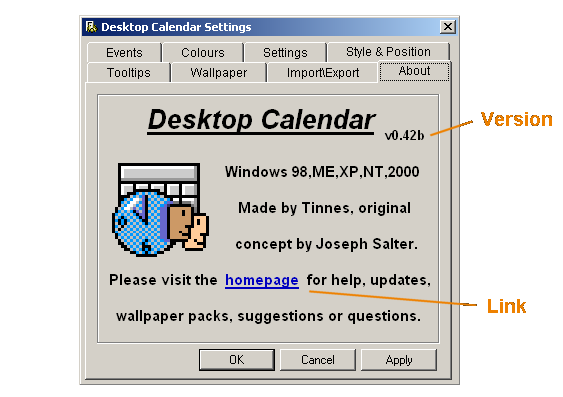
Version - This lets you know which version of the program you're running.
Link - Clicking on this should take you to the Desktop Calendar homepage.